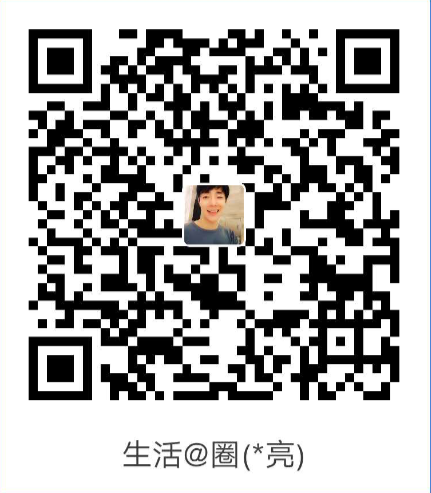由于最近开发了几个React-Nactive开发项目,开发中遇到的问题及解决方案供学习参考,如果有不足之处请多指教!
【Android/ios】播放声音组件
https://github.com/expo/expo/tree/master/packages/expo-av
expo-av
Expo universal module for Audio and Video playback
API documentation
Installation in managed Expo projects
For managed managed Expo projects, please follow the installation instructions in the API documentation for the latest stable release.
Installation in bare React Native projects
For bare React Native projects, you must ensure that you have installed and configured the react-native-unimodules package before continuing.
Add the package to your npm dependencies
expo install expo-avConfigure for iOS
Add NSMicrophoneUsageDescription key to your Info.plist:
<key>NSMicrophoneUsageDescription</key>
<string>Allow $(PRODUCT_NAME) to access your microphone</string>Run npx pod-install after installing the npm package.
pod时报错:
[!] CocoaPods could not find compatible versions for pod "EXAV":
In Podfile:
EXAV (from `../node_modules/expo-av/ios`)
Specs satisfying the `EXAV (from `../node_modules/expo-av/ios`)` dependency were found, but they required a higher minimum deployment target.解决方法:https://github.com/expo/expo/issues/11855
修改ios > Podfile 将ios版本改成11
platform :ios, '11.0'
安卓打包报错:
“A failure occurred while executing com.android.build.gradle.internal.tasks.Workers$ActionFacade”解决方法参考:
https://blog.csdn.net/kaikevin01/article/details/78898918
https://blog.csdn.net/Jiang_Rong_Tao/article/details/102519914
https://docs.gradle.org/current/userguide/build_environment.html#sec:configuring_jvm_memory
- 将
android > build.gradle里的
替换为dependencies { classpath("com.android.tools.build:gradle:3.5.3") }dependencies { classpath("com.android.tools.build:gradle:3.4.1") } - 增加
android > gradle.propertiesorg.gradle.daemon=true org.gradle.jvmargs=-Xmx2048m -XX:MaxPermSize=512m -XX:+HeapDumpOnOutOfMemoryError -Dfile.encoding=UTF-8 org.gradle.parallel=true org.gradle.configureondemand=true
Configure for Android
Add android.permission.RECORD_AUDIO permission to your manifest (android/app/src/main/AndroidManifest.xml):
<uses-permission android:name="android.permission.RECORD_AUDIO" />Contributing
Contributions are very welcome! Please refer to guidelines described in the contributing guide.
【iOS/Android】增加picker组件
https://github.com/react-native-picker/picker
@react-native-picker/picker
| Android | iOS | PickerIOS | Windows | MacOS |
|---|---|---|---|---|
 |
 |
 |
 |
 |
Supported Versions
| @react-native-picker/picker | react-native |
|---|---|
| >= 1.2.0 | 0.60+ or 0.59+ with Jetifier |
| >= 1.0.0 | 0.57 |
For Managed Workflow users using Expo 37
This component is not supported in the managed workflow for expo sdk 37. Please import the Picker from react-native.
See more info here
Getting started
$ npm install @react-native-picker/picker --save
or
$ yarn add @react-native-picker/picker
For react-native@0.60.0 or above
As react-native@0.60.0 or above supports autolinking, so there is no need to run linking process.
Read more about autolinking here.
iOS
CocoaPods on iOS needs this extra step
npx pod-installAndroid
No additional step is required.
Windows
Add the ReactNativePicker project to your solution.
- Open the solution in Visual Studio 2019
- Right-click Solution icon in Solution Explorer > Add > Existing Project
SelectD:\dev\RNTest\node_modules\@react-native-picker\picker\windows\ReactNativePicker\ReactNativePicker.vcxproj
windows/myapp.sln
Add a reference to ReactNativePicker to your main application project. From Visual Studio 2019:
Right-click main application project > Add > Reference…
Check ReactNativePicker from Solution Projects.
pch.h
Add #include "winrt/ReactNativePicker.h".
app.cpp
Add PackageProviders().Append(winrt::ReactNativePicker::ReactPackageProvider()); before InitializeComponent();.
MacOS
CocoaPods on MacOS needs this extra step (called from the MacOS directory)
pod installMostly automatic installation (react-native < 0.60)
$ react-native link @react-native-picker/picker
Manual installation (react-native < 0.60)
iOS
- In XCode, in the project navigator, right click
Libraries➜Add Files to [your project's name] - Go to
node_modules➜@react-native-picker/pickerand addRNCPicker.xcodeproj - In XCode, in the project navigator, select your project. Add
libRNCPicker.ato your project’sBuild Phases➜Link Binary With Libraries - Run your project (
Cmd+R)<
Android
Open application file (
android/app/src/main/java/[...]/MainApplication.java)- Add
import com.reactnativecommunity.picker.RNCPickerPackage;to the imports at the top of the file - Add
new RNCPickerPackage()to the list returned by thegetPackages()method
- Add
Append the following lines to
android/settings.gradle:include ':@react-native-picker_picker' project(':@react-native-picker_picker').projectDir = new File(rootProject.projectDir, '../node_modules/@react-native-picker/picker/android')Insert the following lines inside the dependencies block in
android/app/build.gradle:implementation project(path: ':@react-native-picker_picker')MacOS
In XCode, in the project navigator, right click
Libraries➜Add Files to [your project's name]Go to
node_modules➜@react-native-picker/pickerand addRNCPicker.xcodeprojIn XCode, in the project navigator, select your project. Add
libRNCPicker.ato your project’sBuild Phases➜Link Binary With LibrariesRun your project (
Cmd+R)<
Usage
Picker
Renders the native picker component on iOS and Android. Example:
Usage
Import Picker from @react-native-picker/picker
import {Picker} from '@react-native-picker/picker';Create state which will be used by the Picker
state = {
language: 'java',
};Add Picker like this:
<Picker
selectedValue={this.state.language}
style={{height: 50, width: 100}}
onValueChange={(itemValue, itemIndex) =>
this.setState({language: itemValue})
}>
<Picker.Item label="Java" value="java" />
<Picker.Item label="JavaScript" value="js" />
</Picker>Props
Reference
Props
onValueChange
Callback for when an item is selected. This is called with the following parameters:
itemValue: thevalueprop of the item that was selecteditemPosition: the index of the selected item in this picker
| Type | Required |
|---|---|
| function | No |
selectedValue
Value matching value of one of the items. Can be a string or an integer.
| Type | Required |
|---|---|
| any | No |
style
| Type | Required |
|---|---|
| pickerStyleType | No |
testID
Used to locate this view in end-to-end tests.
| Type | Required |
|---|---|
| string | No |
enabled
If set to false, the picker will be disabled, i.e. the user will not be able to make a selection.
| Type | Required | Platform |
|---|---|---|
| bool | No | Android, Windows |
mode
On Android, specifies how to display the selection items when the user taps on the picker:
- ‘dialog’: Show a modal dialog. This is the default.
- ‘dropdown’: Shows a dropdown anchored to the picker view
| Type | Required | Platform |
|---|---|---|
| enum(‘dialog’, ‘dropdown’) | No | Android |
dropdownIconColor
On Android, specifies color of dropdown triangle. Input value should be hexadecimal string
| Type | Required | Platform |
|---|---|---|
| string | No | Android |
prompt
Prompt string for this picker, used on Android in dialog mode as the title of the dialog.
| Type | Required | Platform |
|---|---|---|
| string | No | Android |
itemStyle
Style to apply to each of the item labels.
| Type | Required | Platform |
|---|---|---|
| text styles | No | iOS, Windows |
PickerIOS
Props
Reference
Props
itemStyle
| Type | Required |
|---|---|
| text styles | No |
onValueChange
| Type | Required |
|---|---|
| function | No |
selectedValue
| Type | Required |
|---|---|
| any | No |
【iOS/Android】增加checkbox组件
https://github.com/react-native-checkbox/react-native-checkbox
@react-native-community/checkbox
React Native component for Checkbox
| Android Example | IOS Example | Windows Example |
|---|---|---|
 |
 |
 |
Support
| RN version | Checkbox version |
|---|---|
| > 0.60 & < 0.62 | >= 0.3 (Support IOS from 0.4) |
| < 0.60 | 0.2 (only Android) |
| >= 0.62 to run on Windows | 0.5 |
Getting started
yarn add @react-native-community/checkbox
or
npm install @react-native-community/checkbox --save
On iOS, install cocoapods:
npx pod-install
On Windows with RNW 62 or earlier, you need to manually link the module (on RNW 63 and later autolinking will work).
Mostly automatic installation
From react-native >= 0.60 autolinking will take care of the link (on iOS and Android)
for react-native =< 0.59.X
react-native link @react-native-community/checkbox
Manual installation
Manually link the library on Android
android/settings.gradle
include ':react-native-community-checkbox'
project(':react-native-community-checkbox').projectDir = new File(rootProject.projectDir, '../node_modules/@react-native-community/checkbox/android')android/app/build.gradle
dependencies {
...
implementation project(':react-native-community-checkbox')
}android/app/src/main/.../MainApplication.java
On top, where imports are:
import com.reactnativecommunity.checkbox.ReactCheckBoxPackage;Add the checkbox class to your list of exported packages.
@Override
protected List<ReactPackage> getPackages() {
return Arrays.asList(
new MainReactPackage(),
new ReactCheckBoxPackage()
);
}Manually link the library on Windows
Add the CheckboxWindows project to your solution
- Open the solution in Visual Studio 2019.
- Right-click solution icon in Solution Explorer > Add > Existing Project.
Select ‘D:\pathToYourApp\node_modules@react-native-community\checkbox\windows\CheckboxWindows\CheckboxWindows.vcxproj’.
windows/myapp.sln
Add a reference to CheckboxWindows to your main application project. From Visual Studio 2019:
Right-click main application project > Add > Reference…
Check ‘CheckboxWindows’ from the ‘Project > Solution’ tab on the left.
pch.h
Add #include "winrt/CheckboxWindows.h".
app.cpp
Add PackageProviders().Append(winrt::CheckboxWindows::ReactPackageProvider()); before InitializeComponent();.
Migrating from the core react-native module
This module was created when the CheckBox was split out from the core of React Native. To migrate to this module you need to follow the installation instructions above and then change your imports from:
import { CheckBox } from 'react-native';to:
import CheckBox from '@react-native-community/checkbox';Usage
Example
import CheckBox from '@react-native-community/checkbox'; const [toggleCheckBox, setToggleCheckBox] = useState(false)
<CheckBox
disabled={false}
value={toggleCheckBox}
onValueChange={(newValue) => setToggleCheckBox(newValue)}
/>Check out the example project for more examples.
Props
Common Props
| Prop name | Type | Description |
|---|---|---|
| onChange | function | Invoked on change with the native event. |
| onValueChange | function | Invoked with the new boolean value when it changes. |
| value | boolean | The value of the checkbox. If true the checkbox will be turned on. Default value is false. |
| testID | string | Used to locate this view in end-to-end tests. |
| disabled | boolean | If true the user won’t be able to toggle the checkbox. Default value is false. |
Android Only Props
| Prop name | Type | Description |
|---|---|---|
| tintColors | string | An object with the following shape: { true?: ?ColorValue, false?: ?ColorValue }. The color value for true will be used when the checkbox is checked, and the color value for false will be used when it is off. |
IOS Only Props
| Prop name | Type | Description |
|---|---|---|
| lineWidth | number | The width of the lines of the check mark and box. Defaults to 2.0. |
| hideBox | boolean | Control if the box should be hidden or not. Defaults to false |
| boxType | ‘circle’ or ‘square’ | The type of box to use. Defaults to ‘circle’ |
| tintColor | string | The color of the box when the checkbox is Off. Defaults to ‘#aaaaaa’ |
| onCheckColor | string | The color of the check mark when it is On. Defaults to ‘#007aff’ |
| onFillColor | string | The color of the inside of the box when it is On. Defaults to transparent |
| onTintColor | string | The color of the line around the box when it is On. Defaults to ‘#007aff’ |
| animationDuration | number | The duration in seconds of the animations. Defaults to 0.5 |
| onAnimationType | ‘stroke’ or ‘fill’ or ‘bounce’ or ‘flat’ or ‘one-stroke’ or ‘fade’ | The type of animation to use when the checkbox gets checked. Default to ‘stroke’ |
| offAnimationType | ‘stroke’ or ‘fill’ or ‘bounce’ or ‘flat’ or ‘one-stroke’ or ‘fade’ | The type of animation to use when the checkbox gets unchecked. ‘stroke’ |
Windows Props
Implemented most of iOS and Android props.
Defaults for color styling can be referenced here:
https://docs.microsoft.com/en-us/dotnet/framework/wpf/controls/checkbox-styles-and-templates
| Prop name | Type | Description |
|---|---|---|
| disabled | boolean | If true the user won’t be able to toggle the checkbox. Default value is false. |
| tintColor | string | The color of the box when the checkbox is Off. |
| onCheckColor | string | The color of the check mark when it is On. |
| onFillColor | string | The color of the inside of the box when it is On. |
| onTintColor | string | The color of the line around the box when it is On. |
Contributors
This module was extracted from react-native core.
The implementaion of IOS version refered to BEMCheckBox
License
The library is released under the MIT licence. For more information see LICENSE.
【iOS/Android】扫码组件
expo-barcode-scanner
允许扫描各种受支持的条形码,既可以作为独立模块,也可以作为相机的扩展进行扫描。它还允许从现有图像中扫描条形码。
API 文档
在React Native项目中安装
对于React Native项目,您必须先确保安装和配置react-native-unimodules软件包,然后再继续。
添加到依赖
expo install expo-barcode-scanner为IOS配置
Add NSCameraUsageDescription and NSMicrophoneUsageDescription key to your Info.plist:
<key>NSCameraUsageDescription</key>
<string>Allow $(PRODUCT_NAME) to use the camera</string>
<key>NSMicrophoneUsageDescription</key>
<string>Allow $(PRODUCT_NAME) to use the microphone</string>Run npx pod-install after installing the npm package.
为Android配置
This package automatically adds the CAMERA permission to your app.
<!-- Added permissions -->
<uses-permission android:name="android.permission.CAMERA" />范例
import React, { useState, useEffect } from 'react';
import { Text, View, StyleSheet, Button } from 'react-native';
import { BarCodeScanner } from 'expo-barcode-scanner';
export default function App() {
const [hasPermission, setHasPermission] = useState(null);
const [scanned, setScanned] = useState(false);
useEffect(() => {
(async () => {
const { status } = await BarCodeScanner.requestPermissionsAsync();
setHasPermission(status === 'granted');
})();
}, []);
const handleBarCodeScanned = ({ type, data }) => {
setScanned(true);
alert(`Bar code with type ${type} and data ${data} has been scanned!`);
};
if (hasPermission === null) {
return <Text>Requesting for camera permission</Text>;
}
if (hasPermission === false) {
return <Text>No access to camera</Text>;
}
return (
<View style={styles.container}>
<BarCodeScanner
onBarCodeScanned={scanned ? undefined : handleBarCodeScanned}
style={StyleSheet.absoluteFillObject}
/>
{scanned && <Button title={'Tap to Scan Again'} onPress={() => setScanned(false)} />}
</View>
);
}
const styles = StyleSheet.create({
container: {
flex: 1,
flexDirection: 'column',
justifyContent: 'center',
},
});增加轻提示
适用于Android和iOS的React Native Toast组件。它只是让iOS用户拥有与Android相同的体验。在iOS上使用 scalessec/Toast,在Android上使用标准ToastAndroid;
安装
npm install react-native-simple-toast --save
react-native link react-native-simple-toast // only RN < 0.60
cd ios && pod install用法
// 默认使用 Toast.SHORT
show: (message: string, duration?: number, viewControllerBlacklist?: Array<string>) => void,
showWithGravity: (
message: string,
duration: number,
gravity: string,
viewControllerBlacklist?: Array<string>
) => void,请注意viewControllerBlacklist:这是一个仅限iOS的选项,在android上将被忽略。
例子
import Toast from 'react-native-simple-toast';
Toast.show('This is a toast.');
Toast.show('This is a long toast.', Toast.LONG);
Toast.showWithGravity('This is a long toast at the top.', Toast.LONG, Toast.TOP);
Toast.show('This is nicely visible even if you call this when an Alert is shown', Toast.SHORT, [
'UIAlertController',
]);解决android原生配置键盘顶高组件问题
修改该目录:android/app/src/main/AndroidManifest.xml
android:windowSoftInputMode="adjustResize">
//改为:
android:windowSoftInputMode="stateAlwaysHidden|adjustPan">
【Android】获取手机imei码
https://github.com/SimenCodes/react-native-imei
Apple不允许应用访问设备识别信息,例如IMEI。
1.在项目根目录下:
npm install --save react-native-imei2.然后修改android > app > src > androidMainifest.xml文件添加:
<uses-permission android:name="android.permission.READ_PHONE_STATE"/>3.在项目根目录下 :
react-native link react-native-imei4.用例
const IMEI = require('react-native-imei');
IMEI.getImei().then(imeiList => {
console.log(imeiList); // imeiList是一个数组,能插多卡的手机会有几个imei
});如果已经在AndroidManifest.xml中添加了权限(
java exception in'NativeModules'
java.lang.SecurityException:getDeviceld:Neither user 10002 nor current process has android.permission.READ_PHONE_STATE请打开手机的设置->应用和通知->应用管理->找到自己测试的app,点击进去->权限->准许电话权限